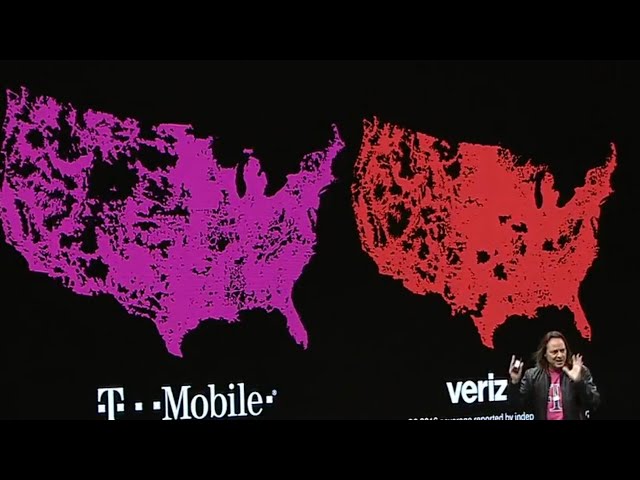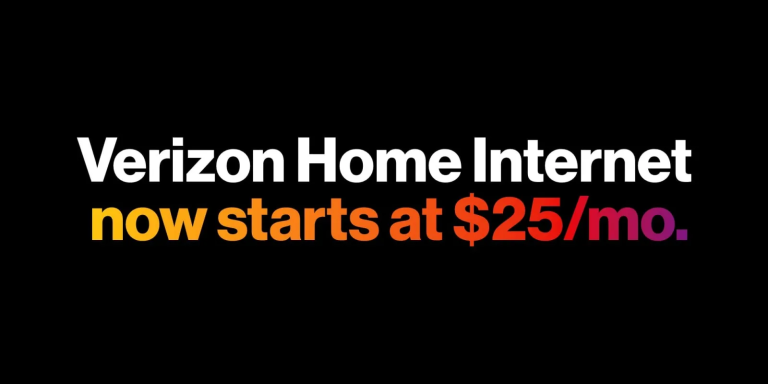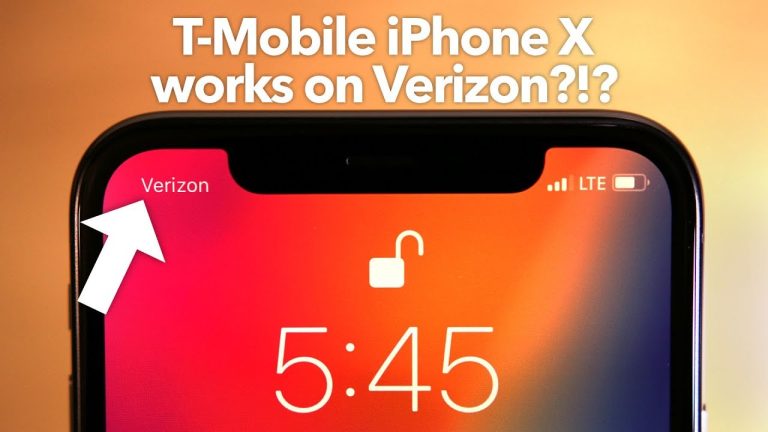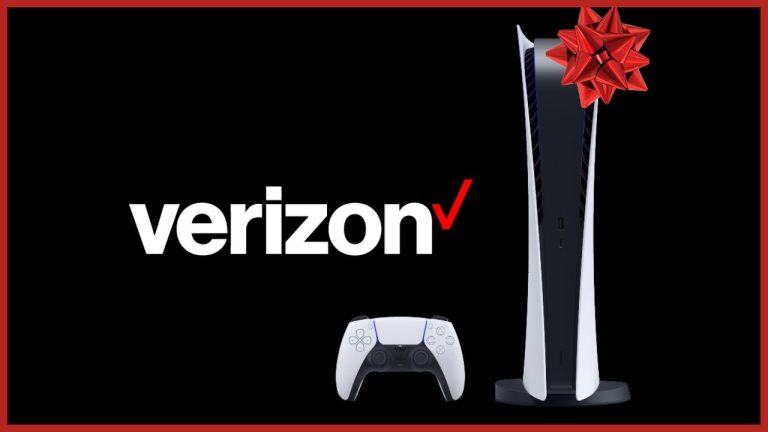Fios TV, Verizon’s advanced television service, offers a wide range of channels and features. While Fios TV is traditionally enjoyed on a television set, it’s also possible to watch Fios TV on your laptop. This article will provide a comprehensive guide on how to watch Fios TV on your laptop, including the necessary steps, compatible devices, and troubleshooting tips.
Contents
Understanding Fios TV and Your Laptop
Before we dive into the technical aspects, it’s essential to understand the basics of Fios TV and your laptop:
- Fios TV: Fios TV utilizes fiber-optic technology, providing high-quality video and audio. It offers a vast channel lineup, on-demand content, and advanced features like DVR.
- Laptop: Your laptop should have a stable internet connection, preferably Wi-Fi, to stream Fios TV content. Ensure your laptop’s operating system (Windows, macOS, or Linux) is up-to-date.

Methods to Watch Fios TV on Laptop
- Verizon Fios App:
- Download the App: Download the official Verizon Fios app from the Apple App Store or Google Play Store.
- Sign In: Log in to your Verizon Fios account using your credentials.
- Stream Content: Once logged in, you can access live TV, on-demand content, and recorded programs directly on your laptop.
- Web Browser:
- Visit the Verizon Fios Website: Open your preferred web browser and navigate to the Verizon Fios website.
- Log In: Sign in to your Fios account using your credentials.
- Access Content: The website will provide options to stream live TV, watch on-demand content, or manage your DVR recordings.
- Using a Fios TV DVR:
- Connect Your Laptop to Your Home Network: Ensure your laptop is connected to the same Wi-Fi network as your Fios TV DVR.
- Enable Remote DVR Access: Activate remote DVR access in your Fios TV settings.
- Access Recordings: Use the Verizon Fios app or website to access and watch your recorded programs on your laptop.
Troubleshooting Tips
If you encounter issues while trying to watch Fios TV on your laptop, consider the following troubleshooting steps:
- Check Your Internet Connection: Ensure you have a stable and strong internet connection.
- Update Fios TV App: If using the app, make sure it’s up-to-date.
- Restart Your Devices: Restart your laptop and your Fios TV equipment.
- Clear Browser Cache and Cookies: If using a web browser, clear your cache and cookies.
- Contact Verizon Support: If you’re still unable to watch Fios TV on your laptop, contact Verizon support for assistance.
Additional Considerations
- Compatibility: Ensure your laptop’s hardware and software are compatible with Fios TV streaming.
- Streaming Quality: The quality of your stream may depend on factors like your internet speed and the content you’re watching.
- Data Usage: If using a mobile data connection, be mindful of data usage, as streaming can consume significant amounts of data.
Conclusion
Watching Fios TV on your laptop offers the flexibility to enjoy your favorite shows and movies wherever you go. By following the steps outlined in this guide and troubleshooting any issues, you can seamlessly stream Fios TV content on your laptop and enhance your viewing experience.