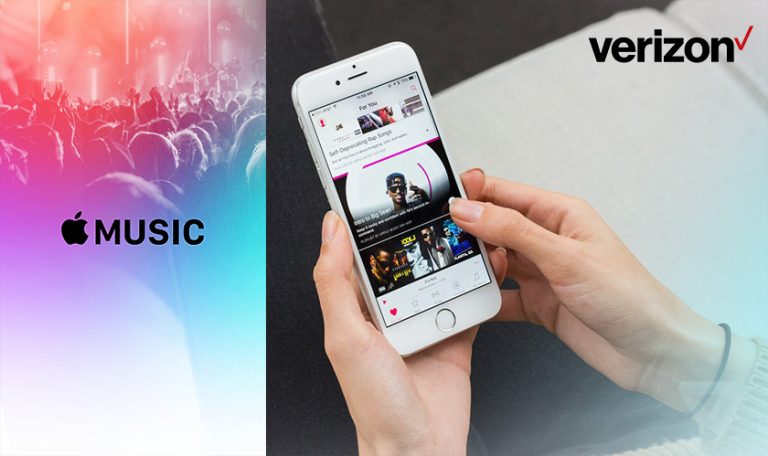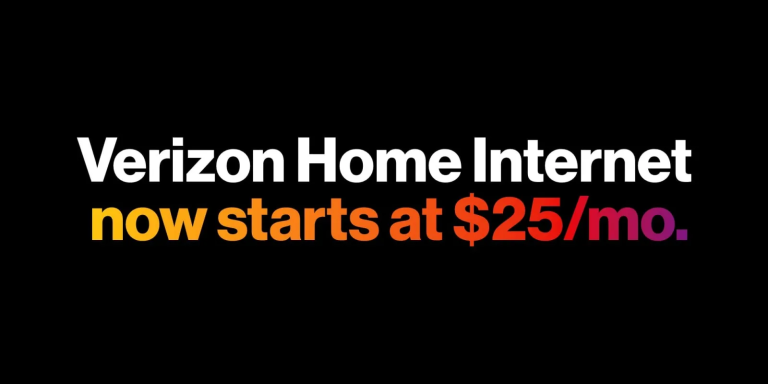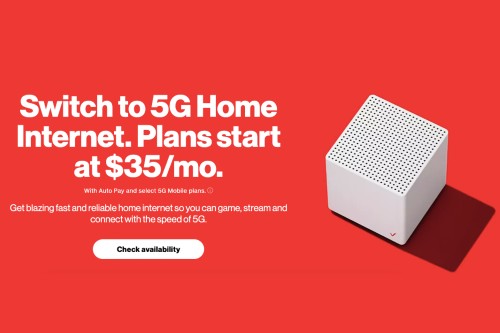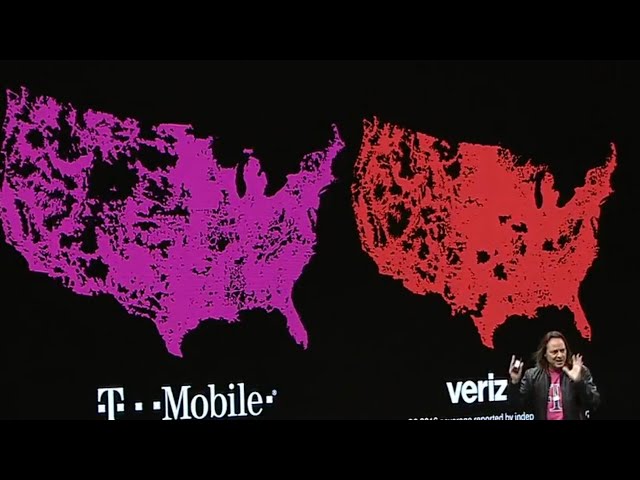You’ve placed an order with Verizon – maybe for a new smartphone, essential accessories, or perhaps Fios home internet equipment. Now you want to know when it will arrive. Utilizing verizon tracking tools allows you to monitor your order’s journey from processing to your doorstep or track your upcoming service installation. This guide explains the different ways US customers can track their Verizon orders.
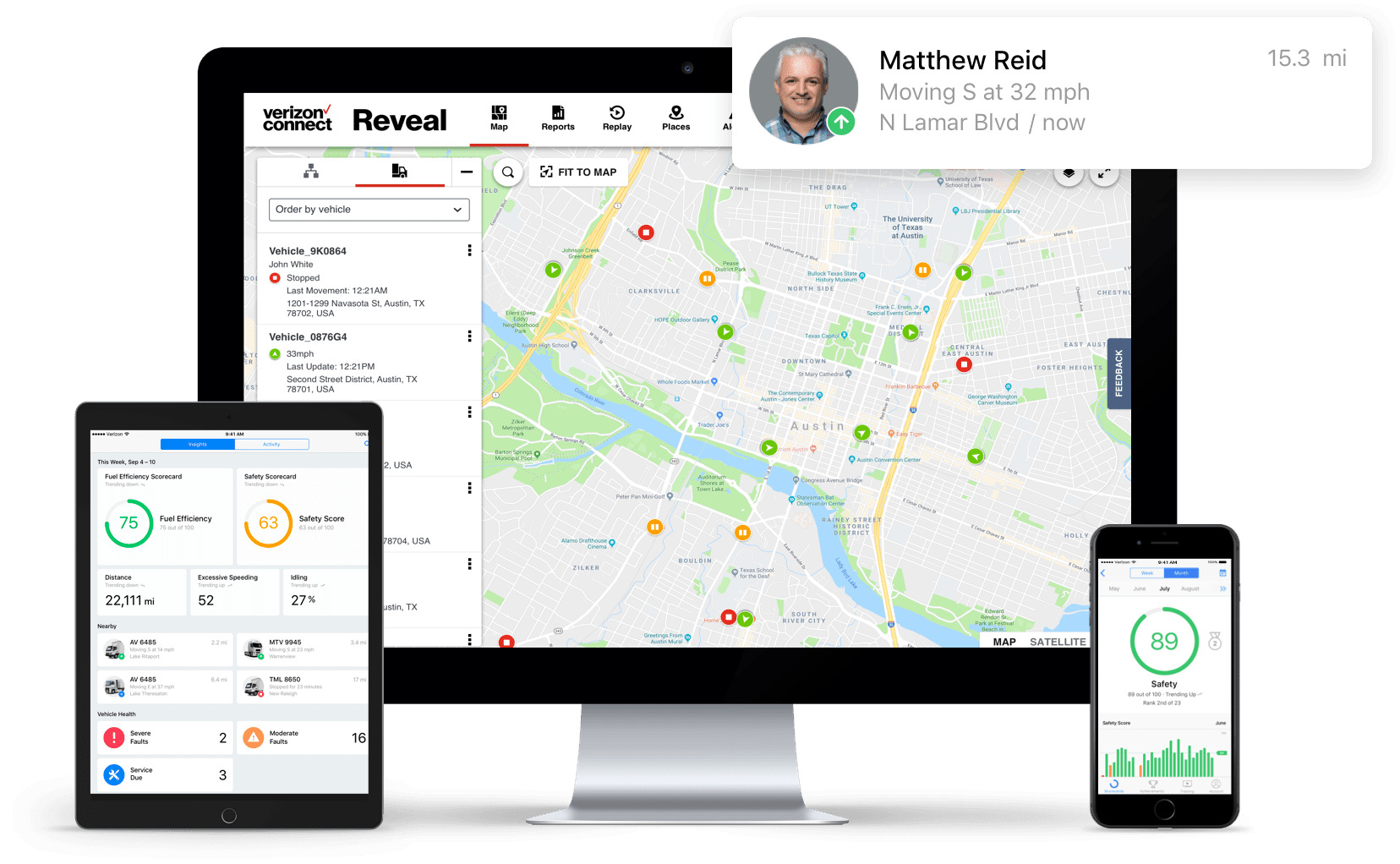
Contents
How to Access Verizon Tracking Information
Verizon offers several methods to keep you updated on your order’s progress:
My Verizon Account (Website & App)
For existing customers, this is often the most convenient hub for tracking information.
- Log In: Access your My Verizon account online at verizon.com or through the My Verizon mobile app.
- Find Orders: Navigate to your account overview or look for sections like “My Orders,” “Order Status,” or “Documents & Receipts.”
- View Status: Select the specific order you want to track. You’ll see its current status (e.g., Processing, Shipped).
- Get Tracking Number: If the order includes physical items that have shipped, this section will usually display the shipping carrier (e.g., FedEx, UPS) and provide a clickable Tracking Number.
Read more about: fios verizon customer service
Online Order Status Tool (Guest Access)
Didn’t log in or are a new customer? You can often check status without signing in.
- Visit Verizon’s Website: Go to the Verizon support or order section and look for an “Order Status” or “Track My Order” tool.
- Enter Details: You’ll typically need your Order Number (from your confirmation email) and the Billing or Shipping ZIP Code.
- Check Status: Submit the info to see the latest updates on your order processing and shipment.
Email & Text Notifications
Verizon uses email and sometimes text messages to keep you informed.
- Order Confirmation: Your initial confirmation includes your Order Number, essential for tracking.
- Shipping Confirmation: Crucially, once your order ships, you’ll receive a shipping notification. This message contains the Tracking Number and identifies the shipping carrier. This is the number you need for detailed transit updates.
Understanding Order Status vs. Shipment Tracking
It’s helpful to differentiate between Verizon’s internal status and the carrier’s shipment tracking:
- Verizon Order Status: Refers to the stages within Verizon’s system (e.g., Order Received, Processing, Awaiting Shipment, Shipped, Completed, Installation Scheduled). You find this on My Verizon or the guest tracking tool using your Order Number.
- Shipment Tracking: Refers to the physical movement of your package via the shipping carrier (FedEx, UPS, USPS). You track this using the Tracking Number provided in your shipping confirmation email, either by clicking the link provided by Verizon or by entering the number directly on the carrier’s website. This gives you details like “In Transit,” “Out for Delivery,” “Delivered.”
Tracking Fios Installations
If you’ve ordered Verizon Fios service that requires a technician visit:
- My Verizon: Log into your account (website or app). You can usually view your scheduled installation appointment date and time, confirm the appointment, update contact information, or even reschedule (within certain limits) through the order status or appointment management section. Real-time technician tracking like a ride-sharing app is generally not available, but you’ll have the scheduled window.
Troubleshooting Verizon Tracking Issues
- No Tracking Number Yet?: If your order status is still “Processing,” it hasn’t shipped yet. Wait for the shipping confirmation email.
- Tracking Link Not Working?: Allow some time (a few hours or up to a day) after receiving the shipping confirmation for the carrier’s system to update. Try copying the tracking number and pasting it directly into the carrier’s website (FedEx, UPS, etc.).
- Status Unchanged for Days?: If the carrier tracking hasn’t updated in several days or seems stuck, or if your Verizon order status hasn’t progressed as expected, contact Verizon Customer Service for assistance.