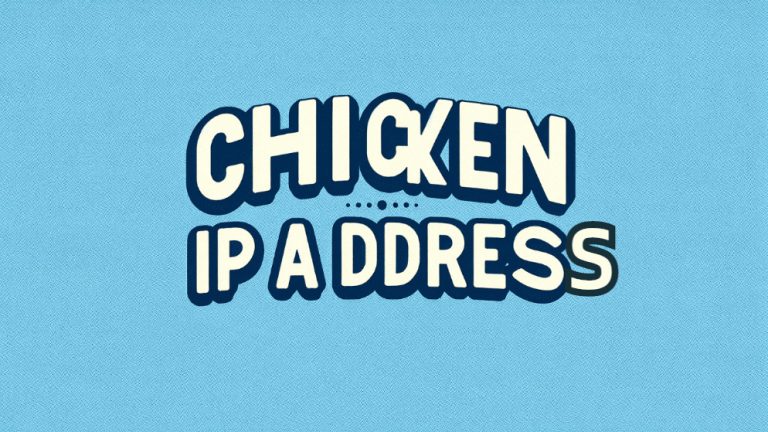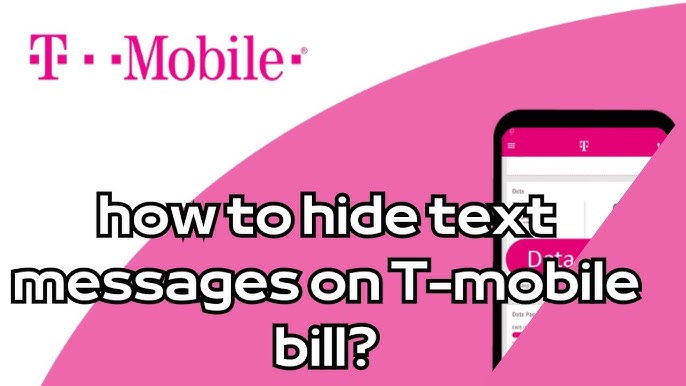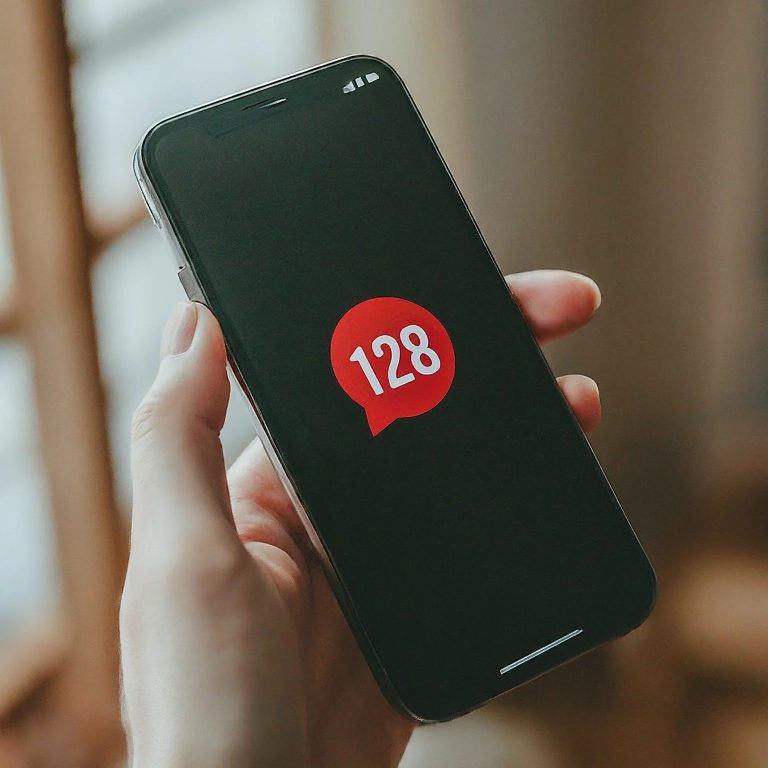Samsung is a leading brand in the television industry, renowned for its high-quality displays and innovative features. However, even the best TVs can encounter issues, including problems with the screen. This article will delve into common Samsung TV screen problems and offer practical troubleshooting tips to help you resolve them.
Contents
Understanding Samsung TV Screen Problems
Samsung TV screen problems can manifest in various ways, from blurry images and color distortion to complete screen failures. Here are some of the most common issues you may encounter:
- Blurry or Pixelated Image: If your Samsung TV’s image appears blurry or pixelated, it could be due to a variety of factors, including incorrect picture settings, loose connections, or hardware issues.
- Color Distortion: Color distortion can result in images appearing too bright, too dark, or with incorrect hues. This can be caused by faulty settings, hardware problems, or even external interference.
- Lines or Streaks: Vertical or horizontal lines or streaks on the screen are often indicative of a hardware issue, such as a faulty display panel or cable.
- Screen Flickering or Blinking: If your Samsung TV’s screen flickers or blinks, it could be due to a loose connection, power supply issues, or a faulty component.
- Black Screen: A completely black screen can be caused by various factors, including power supply problems, input signal issues, or hardware failures.
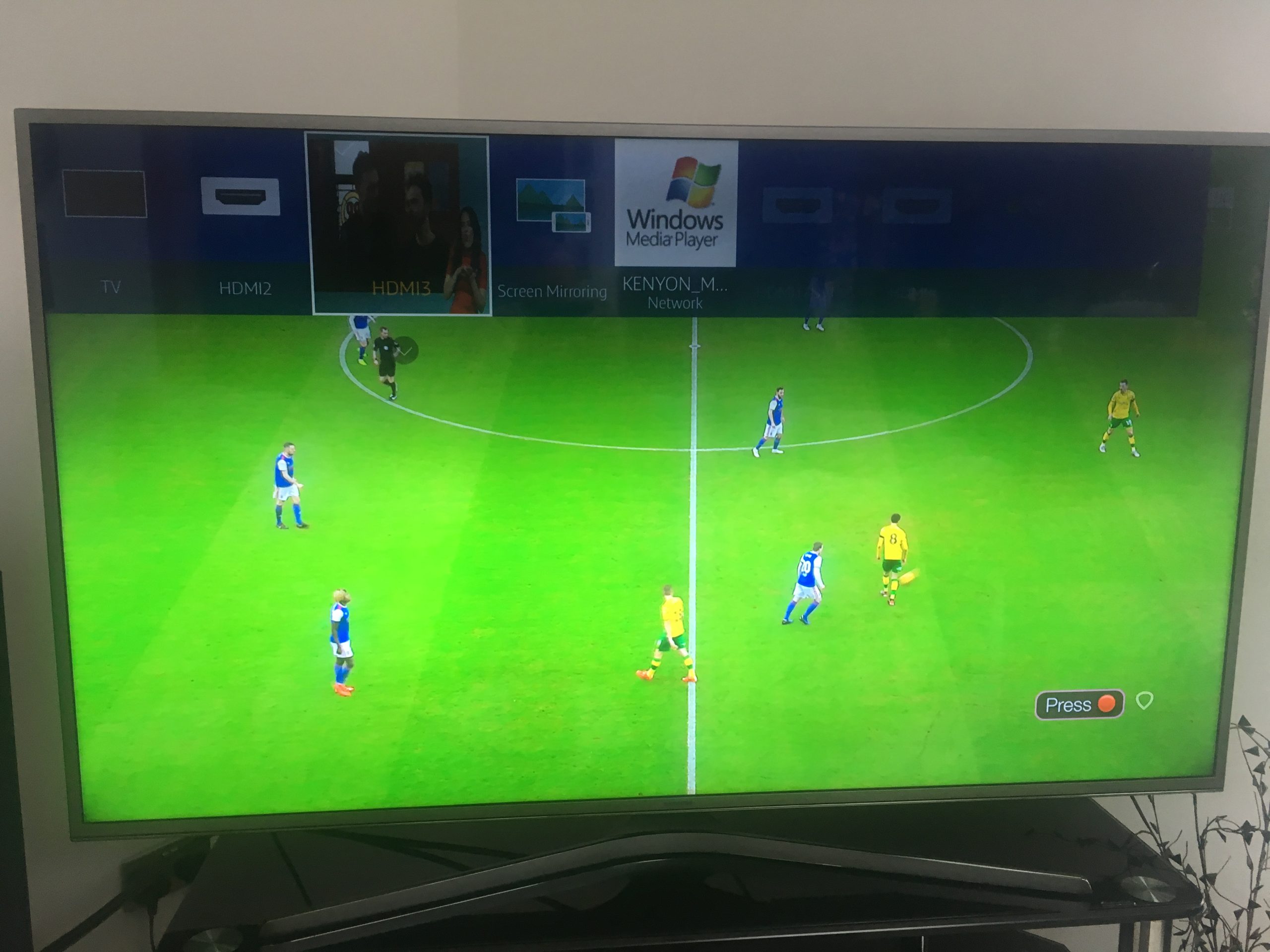
Troubleshooting Samsung TV Screen Problems
Before seeking professional help, try these troubleshooting steps to address common Samsung TV screen problems:
- Check Connections: Ensure that all cables, including the power cord, HDMI cables, and antenna or cable connections, are securely plugged in. A loose connection can often cause image quality issues.
- Adjust Picture Settings: Experiment with your TV’s picture settings to see if you can improve the image quality. Try adjusting the brightness, contrast, color, and sharpness settings.
- Update Firmware: Ensure that your Samsung TV’s firmware is up-to-date. Outdated firmware can sometimes cause compatibility issues or bugs.
- Check for Physical Damage: Inspect the TV for any visible signs of physical damage, such as cracks or scratches on the screen.
- Test with Different Inputs: If possible, connect a different device (e.g., a DVD player, gaming console) to your TV to see if the problem persists. This can help determine whether the issue lies with the TV itself or the connected device.
Common Samsung TV Screen Problems and Solutions
- Blurry or Pixelated Image:
- Adjust picture settings.
- Check cable connections.
- Update firmware.
- Consider professional repair or replacement.
- Color Distortion:
- Adjust picture settings.
- Check cable connections.
- Calibrate the TV.
- Consider professional repair or replacement.
- Lines or Streaks:
- Check cable connections.
- Inspect for physical damage.
- Consider professional repair or replacement.
- Screen Flickering or Blinking:
- Check cable connections.
- Inspect for physical damage.
- Consider professional repair or replacement.
- Black Screen:
- Check power supply.
- Verify input signal.
- Inspect for physical damage.
- Consider professional repair or replacement.
When to Seek Professional Help
If you’ve exhausted all troubleshooting steps and the Samsung TV screen problems persist, it’s time to seek professional assistance. Contact Samsung’s customer support or a qualified TV repair service for further diagnosis and repair.
Preventing Future Screen Problems
To help prevent Samsung TV screen problems in the future, consider the following:
- Proper Placement: Place your TV in a stable location, away from direct sunlight, heat sources, or excessive moisture.
- Regular Cleaning: Gently clean the screen with a microfiber cloth to remove dust and fingerprints.
- Avoid Harsh Chemicals: Never use harsh chemicals or abrasive cleaners on the screen.
- Protect from Power Surges: Use a surge protector to safeguard your TV from sudden voltage fluctuations.
By understanding common Samsung TV screen problems and following these troubleshooting tips, you can often resolve issues on your own. However, if the problem persists or is severe, seeking professional help is recommended.