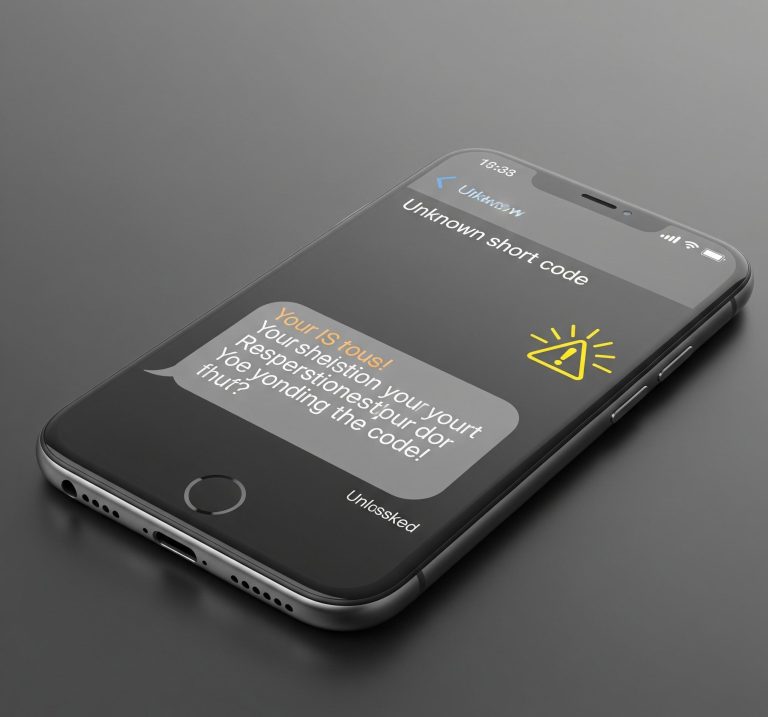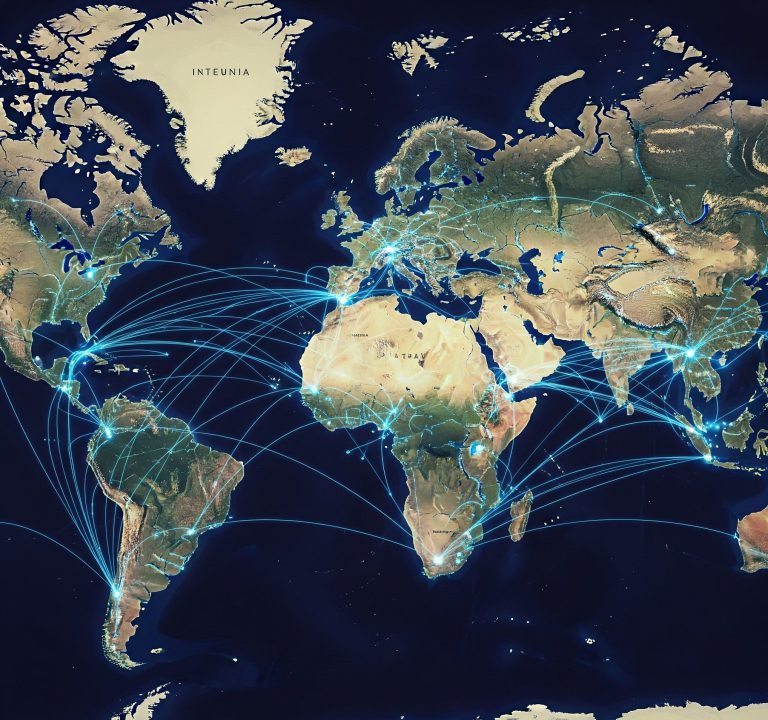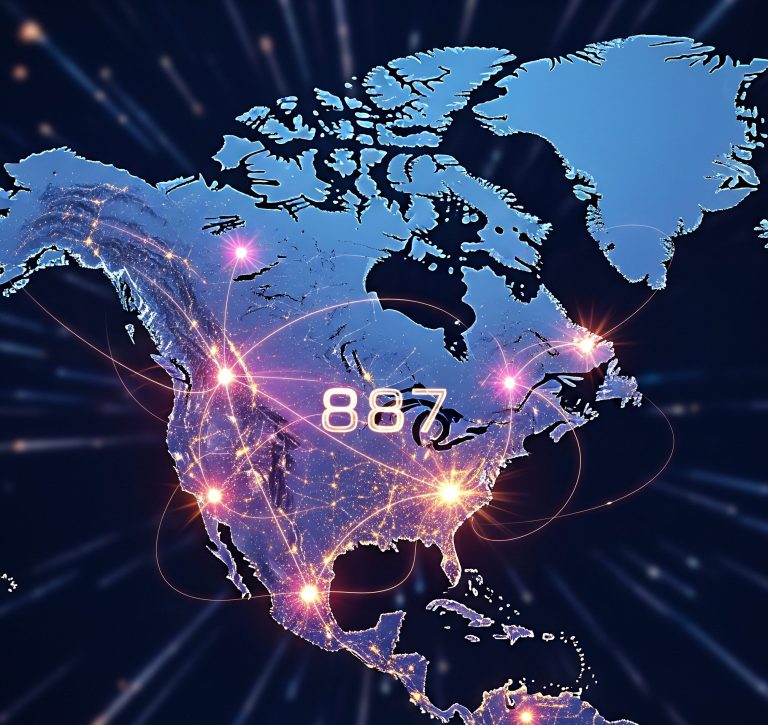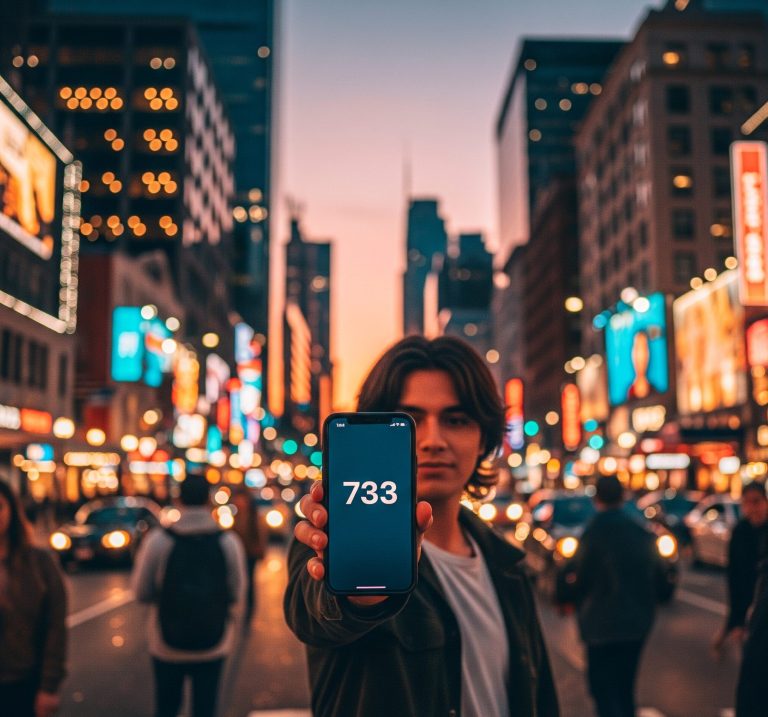In an age where a stable and secure internet connection is as essential as electricity, having control over your home network is more important than ever. For many, the phrase “mynetworksettings.com login” might seem like a technical enigma, a cryptic address that only IT professionals dare to tread. However, this guide is here to unravel the mystery and empower you to take charge of your home Wi-Fi. Whether you’re looking to boost your security, troubleshoot a sluggish connection, or simply change your network’s name to something more creative than “linksys,” understanding how to access your network settings is the key.
This article will serve as your comprehensive guide to the mynetworksettings.com login process, offering clear instructions, troubleshooting tips, and an overview of the powerful features that lie within your router’s control panel.
Contents
What Exactly Is Mynetworksettings.com?
Before diving into the login process, it’s crucial to understand what “mynetworksettings.com” is and, perhaps more importantly, what it isn’t. Contrary to what the “.com” suffix might suggest, this is not a public website that you can access from anywhere in the world. Instead, it is a local web address, or hostname, that points directly to your internet router’s administration panel.
Think of it as the digital front door to your home network’s command center. This local address is hardwired into the firmware of certain routers, most notably those provided by Verizon for their Fios internet service. When you type “mynetworksettings.com” into your web browser, you are not connecting to a server on the internet but rather communicating directly with the router in your home. This is why you must be connected to your home network—either via Wi-Fi or an Ethernet cable—to access it.
The Step-by-Step Guide to the Mynetworksettings.com Login
Accessing your router’s settings for the first time might seem daunting, but it’s a straightforward process. Follow these steps to complete the mynetworksettings.com login and unlock your network’s potential.
- Ensure You Are Connected to Your Network
This is the most critical step. Your computer, smartphone, or tablet must be connected to the Wi-Fi network you wish to configure. For a more stable connection during the configuration process, it is highly recommended to use a computer connected directly to the router via an Ethernet cable. This minimizes the risk of being disconnected while making changes.
- Open Your Web Browser
Launch your preferred web browser, such as Google Chrome, Mozilla Firefox, or Microsoft Edge. The specific browser you use does not matter, as long as it is up-to-date.
- Enter the Login Address
In the address bar at the top of your browser window, type the following exactly as it appears:
http://mynetworksettings.com
Press Enter.
It’s important to note that some browsers may try to “correct” this to a secure https:// address. If you encounter a privacy warning or an error message stating the connection is not private, this is often a normal part of the process. Your browser is simply indicating that the security certificate is issued by your router and not a recognized external authority. You can typically proceed by clicking an “Advanced” or “Proceed to mynetworksettings.com” option.
Alternatively, if “mynetworksettings.com login” doesn’t work, you can try using the router’s default IP address. For most Verizon routers, this is 192.168.1.1.
- Enter Your Login Credentials
If you have successfully reached the login page, you will be prompted to enter a username and password. This is where many people get stuck. Fortunately, the solution is usually quite simple:
- Check the Router’s Sticker: The vast majority of routers, including those from Verizon, have a sticker on the back or bottom that contains the default administrator username and password. This is the most likely place to find the credentials you need.
- Common Default Credentials: If you cannot find the sticker or the credentials have been changed and forgotten, you can try some common default combinations. The most frequent default username is admin. The default password is often admin, password, or the unique password printed on the router’s sticker.
Once you have entered the correct username and password, click the “Login” or “Sign In” button.
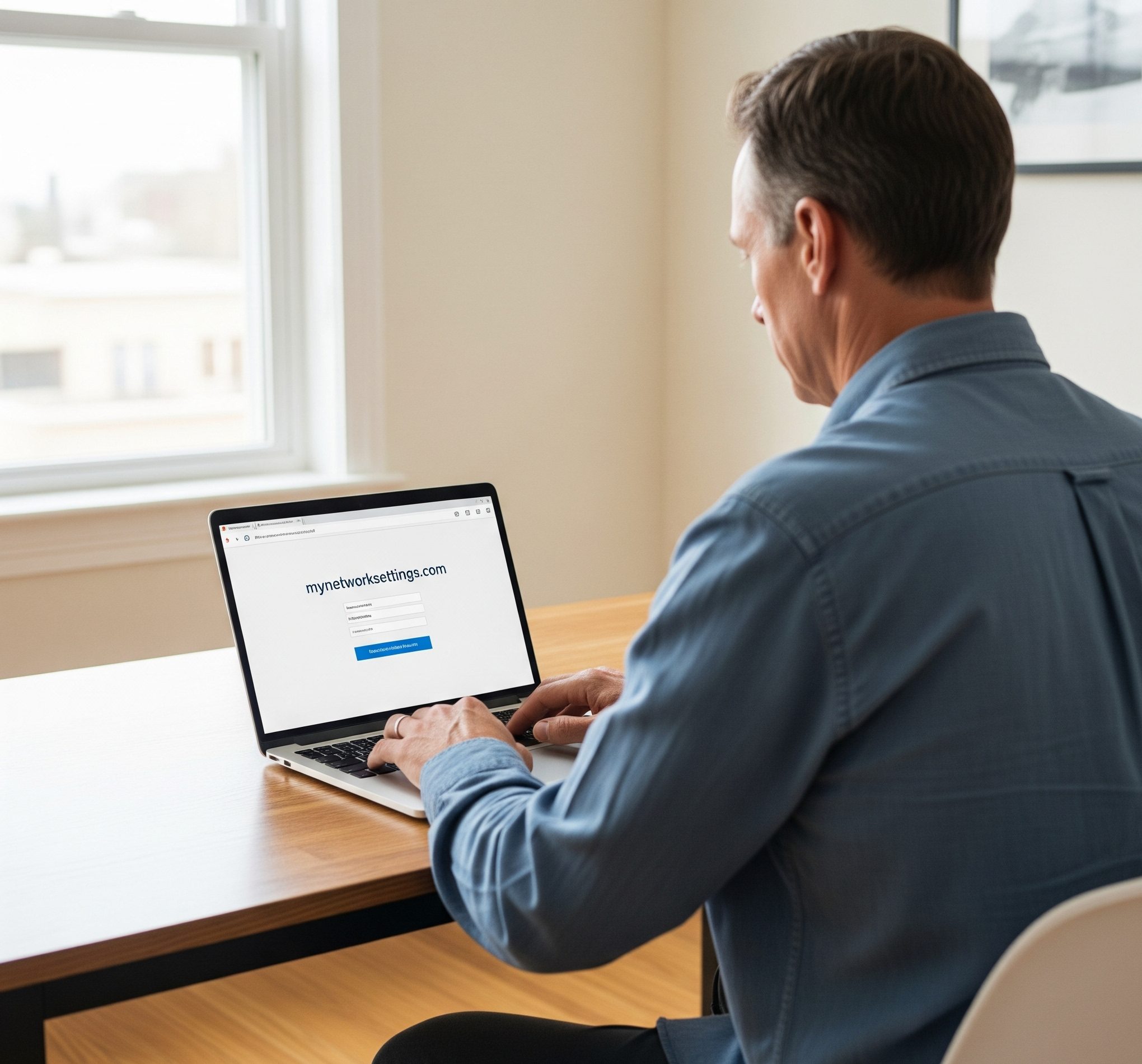
Troubleshooting Common Login Issues
Encountering a roadblock during the mynetworksettings.com login process is not uncommon. Here are some of the most frequent issues and how to resolve them:
The Login Page Won’t Load
If you type “mynetworksettings.com” and the page doesn’t load, or you get a “site can’t be reached” error, try the following:
- Verify Your Connection: Double-check that you are indeed connected to your home network.
- Use the IP Address: As mentioned earlier, try navigating to http://192.168.1.1 instead.
- Reboot Your Router: A simple reboot can often resolve a multitude of connectivity issues. Unplug your router from the power outlet, wait for about 30 seconds, and then plug it back in. Wait for the lights to stabilize before attempting to log in again.
- Clear Your Browser Cache: Sometimes, your browser’s cache can interfere with accessing local addresses. Clearing your browser’s cache and cookies may help.
Incorrect Username or Password
If you are certain you’ve reached the correct login page but your credentials are not being accepted, here are your options:
- Double-Check the Sticker: Carefully re-read the username and password from the sticker on your router, paying close attention to capitalization and any special characters.
- The Hard Reset (The Last Resort): If the password was changed from the default and has been forgotten, your only option is to perform a factory reset of the router. This will revert all settings, including the username and password, to their original factory defaults. To do this, you will typically need to press and hold a small, recessed reset button on the back of the router for about 10-15 seconds. You may need a paperclip or a similar pointed object to press it. Warning: A factory reset will erase all your custom network settings, including your Wi-Fi name and password. You will need to reconfigure your network from scratch.
Unlocking the Power of Your Network Settings
Once you have successfully completed the mynetworksettings.com login, you will have access to a wide array of settings that can enhance your internet experience. Here are some of the most beneficial features you can manage:
- Change Your Wi-Fi Name (SSID) and Password: This is one of the most common reasons people access their router settings. You can change the generic network name to something more personal and, more importantly, set a strong, unique password to secure your network from unauthorized access.
- Enhance Your Security: Beyond changing your password, you can often update your security protocol (WPA3 is the current standard), enable a firewall, and manage which devices are allowed to connect to your network.
- Set Up Parental Controls: Many modern routers offer robust parental control features. You can restrict internet access for specific devices at certain times of the day, block access to inappropriate websites, and ensure a safer online environment for your children.
- Create a Guest Network: If you frequently have guests, creating a separate guest network is a smart security practice. This allows your visitors to access the internet without giving them access to your primary network and the other devices connected to it.
- Manage Connected Devices: Your router’s administrative interface will show you a list of all the devices currently connected to your network. This can be a useful tool for identifying any unrecognized devices that may be using your Wi-Fi without your permission.
- Advanced Settings: For the more tech-savvy user, the settings panel offers advanced options such as port forwarding, Quality of Service (QoS) settings to prioritize bandwidth for specific applications like gaming or video conferencing, and changing the Wi-Fi channel to reduce interference from neighboring networks.
conclusion
the mynetworksettings.com login is not a barrier to be feared but a doorway to a more secure, efficient, and personalized home network. By following the steps outlined in this guide, you can confidently take control of your internet experience. From basic tasks like changing your Wi-Fi password to more advanced configurations, understanding how to access and navigate your router’s settings is an invaluable skill for any modern internet user in the United States.