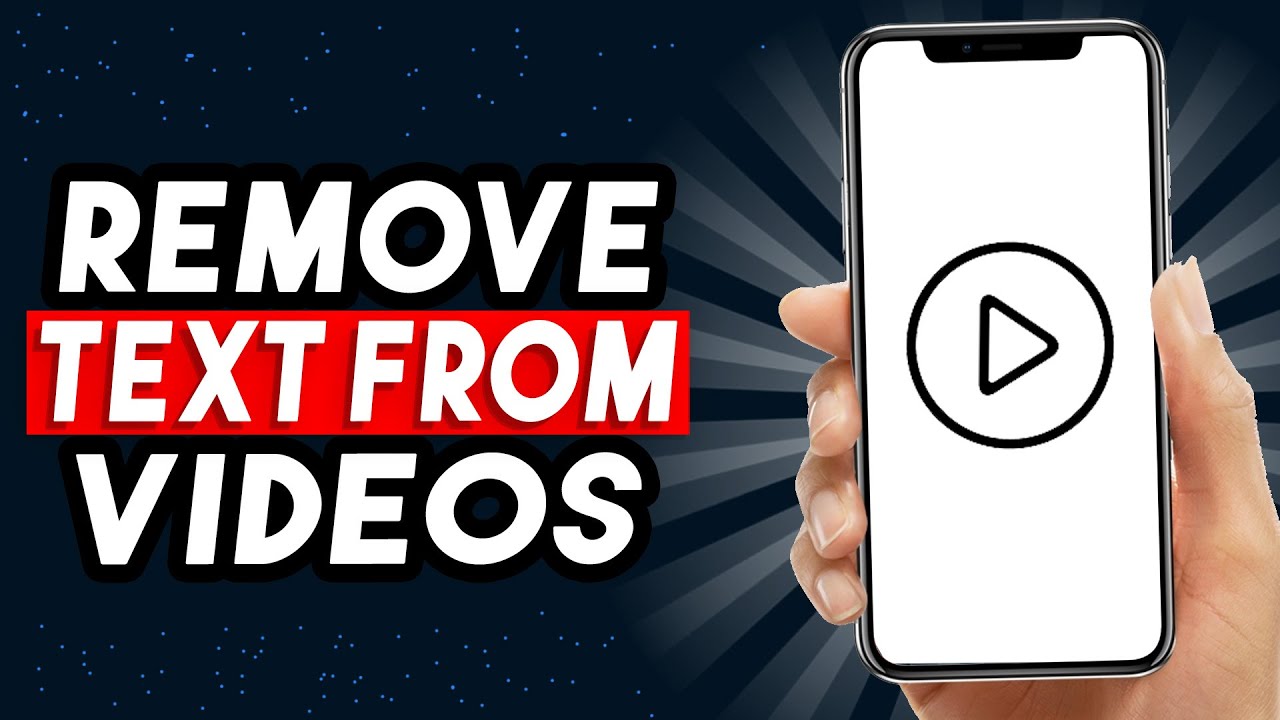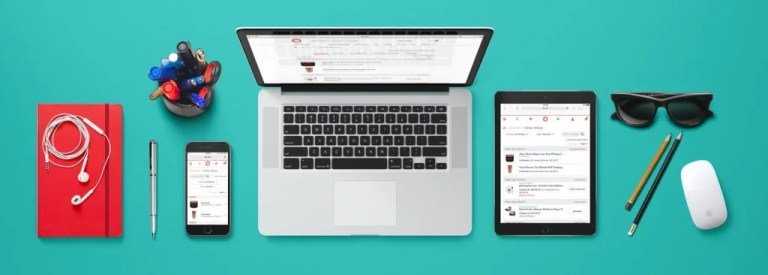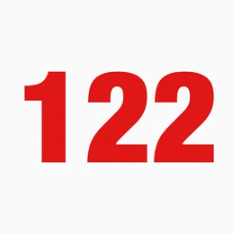In the world of video editing, there are times when you need to remove text from video. Whether it’s an unwanted watermark, distracting subtitles, or outdated information, knowing how to effectively remove text can significantly enhance your video content. This article provides a comprehensive guide on how to remove text from video, exploring various techniques, software options, and step-by-step instructions to help you achieve clean and professional results.
Contents
Understanding the Challenges
Before diving into the methods, it’s essential to understand the challenges associated with removing text from a video:
- Text Integration: Text can be embedded within the video content, making it difficult to remove without affecting the surrounding visuals.
- Dynamic Text: Animated or moving text adds another layer of complexity, as the removal process needs to account for its changing position and appearance throughout the video.
- Video Quality: The resolution and quality of the original video can influence the effectiveness of text removal techniques. Lower-resolution videos might make it harder to seamlessly remove text without leaving noticeable artifacts.
- Text Complexity: The size, font, color, and style of the text can impact the difficulty of removal. Simple, solid-colored text on a contrasting background is easier to remove than intricate, stylized text that blends with the background.
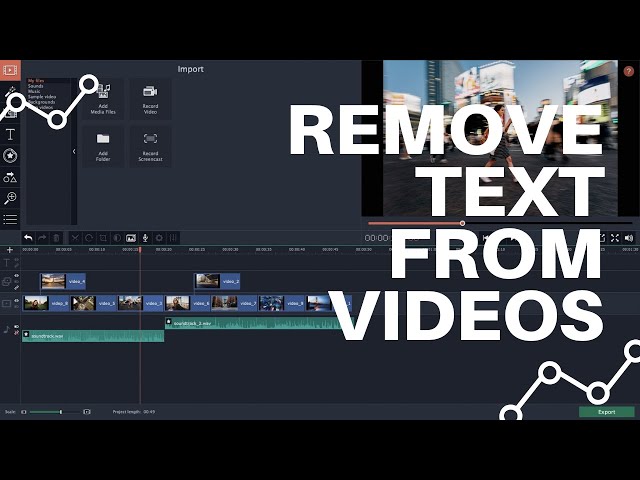
Methods to Remove Text from Video
Several techniques can be employed to remove text from a video, each with its own strengths and limitations:
- Cropping:
- How it works: If the text is located near the edges of the video frame, cropping can be a quick and straightforward solution. You simply remove the portion of the video containing the text.
- Pros: Easy to perform, doesn’t require specialized software, can be done with basic video editing tools.
- Cons: Reduces the overall video size, might not be suitable if the text is in the center or overlaps important visual elements.
- Blurring:
- How it works: Blurring the text can make it less noticeable or completely obscure it, depending on the intensity of the blur.
- Pros: Simple to implement, readily available in most video editing software, can be effective for small or less intrusive text.
- Cons: Doesn’t completely remove the text, might affect the visual appeal if the blurred area is large or prominent.
- Masking and Inpainting:
- How it works: Masking involves isolating the area containing the text and then using inpainting techniques to intelligently fill in the masked area with visually similar content from the surrounding frames.
- Pros: Can seamlessly remove text without significantly affecting the video quality, effective for both static and dynamic text, available in many professional video editing software.
- Cons: Requires some expertise in using masking and inpainting tools, might not be perfect in complex scenes or with highly integrated text.
- Clone Stamp or Content-Aware Fill:
- How it works: Similar to inpainting, these tools allow you to manually select an area of the video to replace the text with, blending it seamlessly with the surrounding content.
- Pros: Offers more control over the text removal process, can be effective for complex scenes or specific text elements.
- Cons: Can be time-consuming, requires practice and skill to achieve optimal results.
- Frame-by-Frame Editing:
- How it works: For videos with simple or static text, you can manually edit each frame to remove the text using tools like the clone stamp or eraser.
- Pros: Provides precise control over text removal, can be effective for short videos or specific scenes.
- Cons: Extremely time-consuming, not practical for longer videos or dynamic text.
- Using Dedicated Text Removal Tools:
- How it works: Some online and offline tools specialize in removing text or watermarks from videos using AI-powered algorithms.
- Pros: Can be user-friendly, often automated or semi-automated, might offer good results with minimal effort.
- Cons: Might require uploading your video to a third-party service, could have limitations in terms of video size or processing time, the quality of results can vary.
Software Options
Numerous video editing software offer tools and features for removing text from video:
- Adobe After Effects: A powerful professional tool with advanced inpainting, masking, and tracking capabilities for seamless text removal.
- Adobe Premiere Pro: Offers masking, content-aware fill, and other tools for effective text removal.
- Final Cut Pro: Includes tools like the clone stamp, masking, and motion tracking for precise text removal.
- DaVinci Resolve: A professional-grade video editor with powerful masking and compositing tools for removing text.
- Filmora: A user-friendly video editor with inpainting and blurring tools for easy text removal.
- HitPaw Watermark Remover: Specializes in removing watermarks and unwanted objects from videos.
- Inpaint: A dedicated software for removing objects and text from images and videos.
Step-by-Step Guide Using Adobe After Effects
Adobe After Effects is a popular choice for professional video editing and offers powerful tools for removing text from video. Here’s a step-by-step guide using After Effects:
- Import your video: Open After Effects and import the video you want to edit.
- Create a composition: Create a new composition and add your video to the timeline.
- Use the Content-Aware Fill tool:
- Select the area containing the text using the pen tool or masking tools.
- Right-click on the layer and choose “Content-Aware Fill.”
- In the Content-Aware Fill panel, adjust the settings (fill method, range, etc.) to fine-tune the process.
- Alternatively, use the Clone Stamp tool:
- Select the Clone Stamp tool.
- Alt-click (Windows) or Option-click (Mac) to sample a clean area of the video.
- Carefully paint over the text, blending it with the surrounding content.
- Preview and refine: Preview the video and refine the settings or technique until the text is seamlessly removed.
- Render the video: Once you’re satisfied with the results, render the video to create a new version without the text.
Tips and Best Practices
- Use high-quality video: Higher resolution videos provide more detail for the software to work with, resulting in better text removal.
- Choose the right method: Select the method that best suits the type of text, its placement, and the video content.
- Experiment with settings: Don’t be afraid to experiment with different settings and tools to achieve the best results.
- Use multiple techniques: Combine different techniques, such as cropping and inpainting, for more complex text removal tasks.
- Be patient: Removing text from video can be time-consuming, especially for longer videos or complex scenes.
Conclusion
Removing text from video can be a challenging but rewarding task. By understanding the different methods, software options, and best practices, you can effectively remove unwanted text and enhance your video content. Whether you’re a professional video editor or a casual creator, the techniques and tools discussed in this article can help you achieve clean, professional results and create more polished and engaging videos.