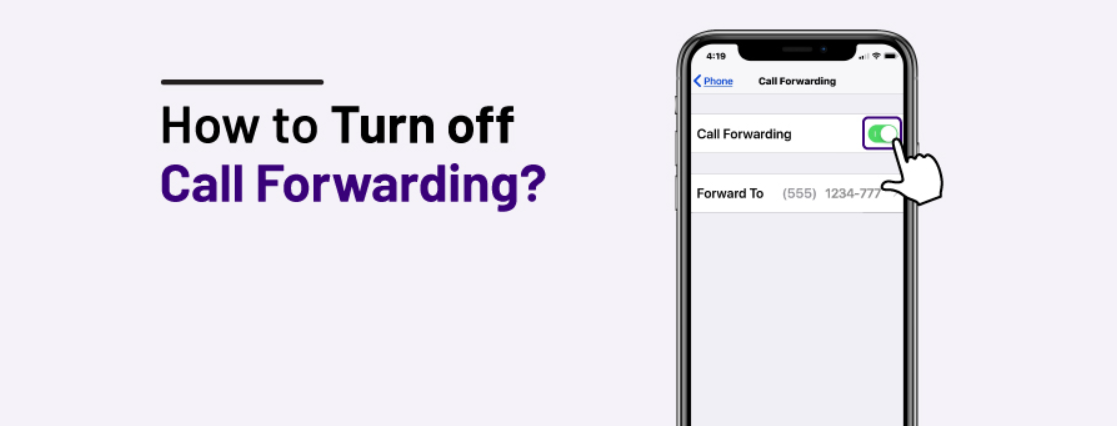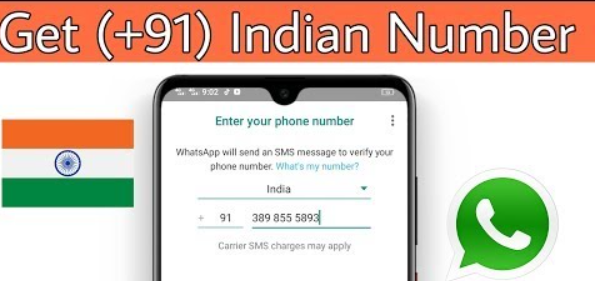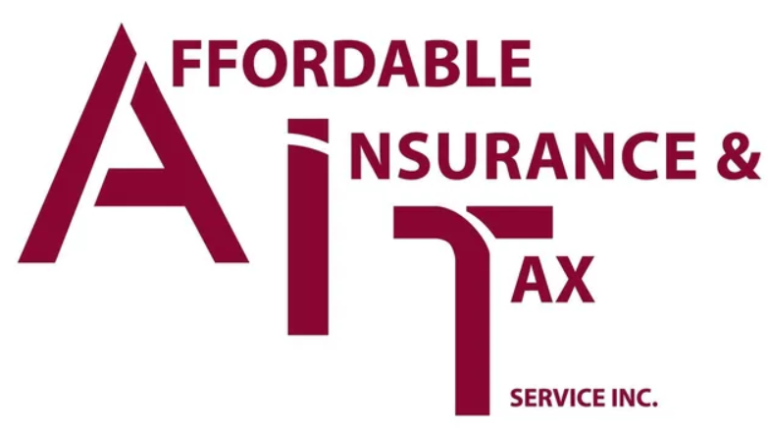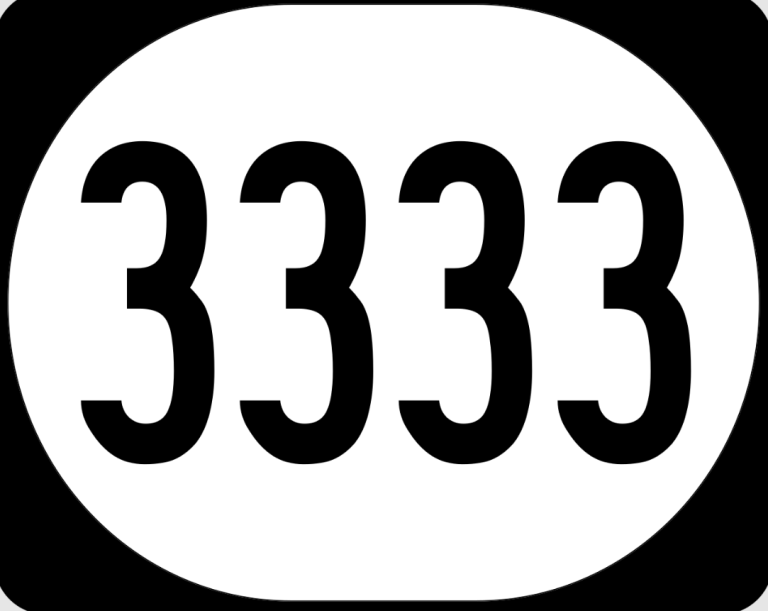T-Mobile makes it easy to manage call forwarding settings, whether you want to temporarily divert calls or disable it entirely. Here’s a comprehensive guide on how to turn off call forwarding on your T-Mobile device:
Contents
How Do I Turn Off Call Forwarding on T-Mobile Using Short Codes?
The simplest way to disable call forwarding on T-Mobile is by using specific short codes:
- To Turn Off All Call Forwarding: Dial ##004# and press the call button.
- To Turn Off Call Forwarding When Unanswered: Dial ##61# and press the call button.
- To Turn Off Call Forwarding When Unreachable: Dial ##62# and press the call button.
After dialing the appropriate code, wait for a confirmation tone, followed by a regular dial tone. You’ll then receive a message confirming that call forwarding has been deactivated.
Read More: What is Code 128 Encoded Text? Unraveling a Versatile Barcode Symbology
How Do I Turn Off Call Forwarding on T-Mobile Through Device Settings?
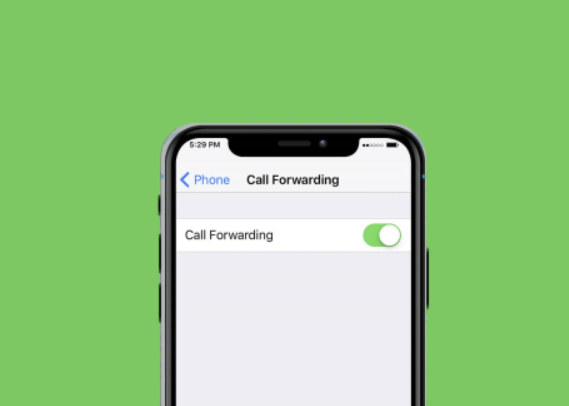
You can also disable call forwarding by navigating through your device’s settings:
- Go to Settings: Open the settings menu on your phone.
- Find Call Settings: Look for “Phone” or “Call Settings.”
- Select Call Forwarding: Tap on the option for call forwarding.
- Disable Call Forwarding: Toggle the switch to turn off call forwarding.
The specific steps may vary slightly depending on your device model and operating system.
Need More Help?
If you’re still having trouble turning off call forwarding on T-Mobile, you can:
- Visit the T-Mobile Website: Check the support section on the T-Mobile website for detailed instructions and troubleshooting tips.
- Contact T-Mobile Customer Support: Reach out to T-Mobile customer support via phone or chat for personalized assistance.
By following these methods, you should be able to easily disable call forwarding on your T-Mobile device.