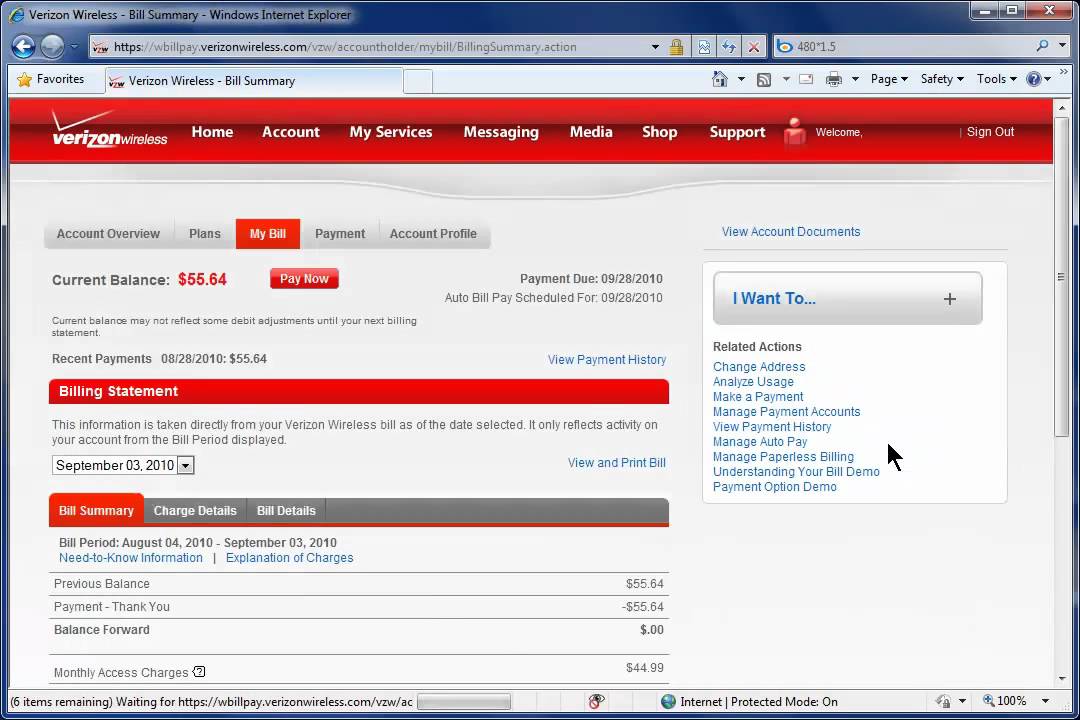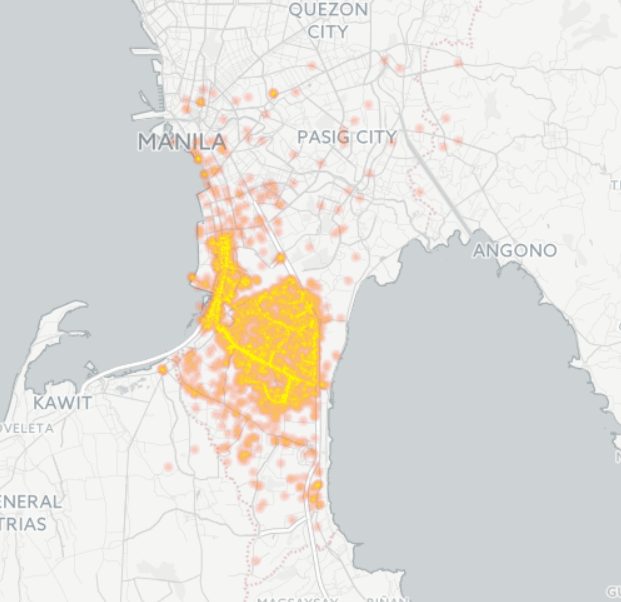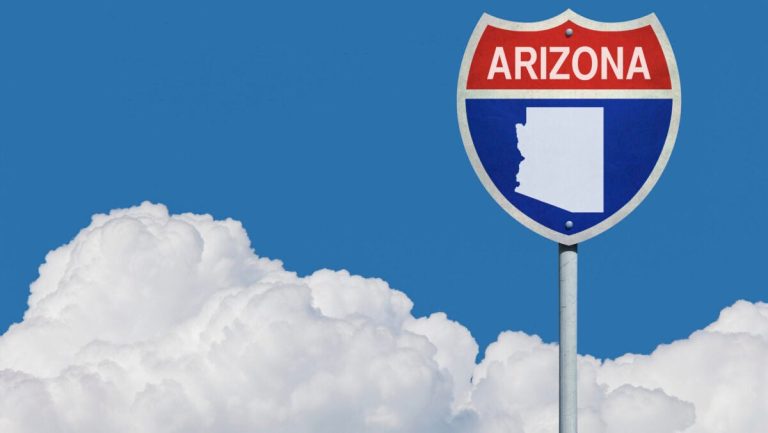Can you print out text messages from Verizon? The short answer is yes, but the process may vary depending on your device and the method you choose. In this comprehensive article, we will explore different ways to print text messages from Verizon, including online and offline options, third-party tools, and additional tips for seamless printing.
Contents
Understanding Verizon’s Approach to Text Message Printing
Verizon, like other major carriers, does not offer a built-in feature to print text messages directly from its network or app. This is primarily because text messages are considered personal and sensitive data, and printing them requires additional security measures.
However, Verizon provides several indirect ways to access and print your text messages. These methods typically involve exporting your messages to a compatible format, such as PDF or CSV, or using third-party apps that integrate with Verizon’s messaging platform.
Printing Text Messages from Verizon: Online Options
1. My Verizon Account
Your My Verizon account provides access to your call and text logs, including the ability to view and download your text message history.
- Steps to print text messages from My Verizon:
- Log in to your My Verizon account.
- Navigate to the “Usage” or “Bill” section.
- Select the desired billing cycle.
- Click on “View Usage Details” or “View Bill Details.”
- Find the “Text Messages” or “Messaging” section.
- Select the option to download your text messages (usually in CSV format).
- Open the downloaded CSV file in a spreadsheet program like Microsoft Excel or Google Sheets.
- Format the data as needed (e.g., adjust column widths, add headers).
- Print the spreadsheet directly from the program.
Pros:
- Official Verizon method
- Accessible from any device with internet access
- Free
Cons:
- Requires My Verizon account login
- May not include all text message details (e.g., media attachments)
- Limited formatting options
2. Third-Party Online Tools
Several online tools and services offer to extract and print text messages from Verizon and other carriers. These tools often require you to provide your phone number and carrier information, and some may charge a fee for their services.
-
Pros:
-
Convenient
-
May offer additional features (e.g., filtering, sorting)
-
Some tools may support media attachments
-
Cons:
-
Security concerns (sharing personal data with third-party services)
-
Potential costs
-
Functionality may vary
Caution: Exercise caution when using third-party online tools, especially those that request sensitive information or require payment. Research the tool’s reputation and read user reviews before proceeding.
Printing Text Messages from Verizon: Offline Options
1. Screenshots
If you need to print a specific text message or conversation, taking a screenshot is a quick and easy solution.
- Steps to print text messages using screenshots:
- Open the messaging app on your phone.
- Navigate to the desired conversation.
- Take a screenshot of the relevant messages.
- Transfer the screenshot to your computer or a printing device.
- Print the screenshot as you would any other image.
Pros:
- Simple
- No additional software or tools required
- Works on most devices
Cons:
- Time-consuming for large volumes of messages
- Screenshots may not capture all message details
- Limited formatting options
2. Email or Cloud Storage
You can forward individual text messages or conversations to your email address or save them to a cloud storage service like Google Drive or Dropbox.
- Steps to print text messages using email or cloud storage:
- Open the messaging app on your phone.
- Navigate to the desired conversation.
- Select the messages you want to print.
- Choose the option to forward or share the messages.
- Enter your email address or select your cloud storage service.
- Access the forwarded messages or saved files on your computer or printing device.
- Print the messages or files as needed.
Pros:
- Flexible
- Allows for selective printing
- Can be used to archive messages
Cons:
- Manual process for large volumes of messages
- May require additional steps to format messages for printing
3. Third-Party Apps
Several third-party apps available on the App Store and Google Play Store offer features to export and print text messages from Verizon and other carriers. These apps often integrate directly with your phone’s messaging app and provide various formatting and customization options.
-
Pros:
-
Convenient
-
May offer advanced features (e.g., filtering, searching, media attachments)
-
Some apps may support direct printing
-
Cons:
-
Cost (some apps may require a subscription or one-time purchase)
-
Security concerns (granting app access to your messages)
-
Functionality may vary
Tip: Research different apps and read user reviews before choosing one. Look for apps with positive ratings, regular updates, and clear privacy policies.
Additional Tips for Printing Text Messages from Verizon
- Check your device settings. Some Android devices may have built-in options to export text messages or conversations. Explore your phone’s settings or messaging app options to see if any relevant features are available.
- Consider professional printing services. If you need high-quality prints or have a large volume of messages, consider using a professional printing service. These services often offer secure and efficient solutions for printing text messages and other sensitive data.
- Back up your messages regularly. Regardless of your chosen printing method, it’s essential to back up your text messages regularly to prevent data loss. You can use cloud storage services, third-party apps, or your computer to create backups.
Conclusion
While Verizon does not offer a direct way to print text messages, several online and offline options are available. Whether you choose to use your My Verizon account, third-party tools, screenshots, email, cloud storage, or specialized apps, you can successfully print your text messages with some effort and planning.
Read More: Can You Get Text Messages from T-Mobile?