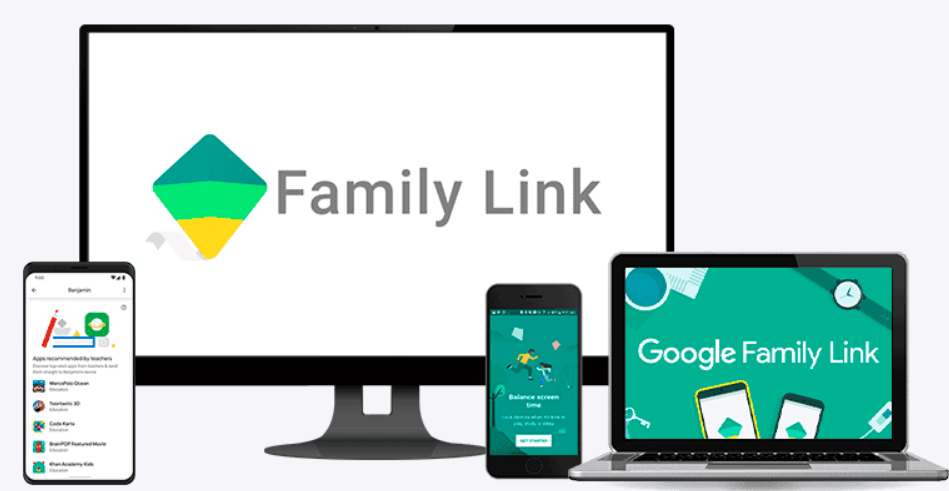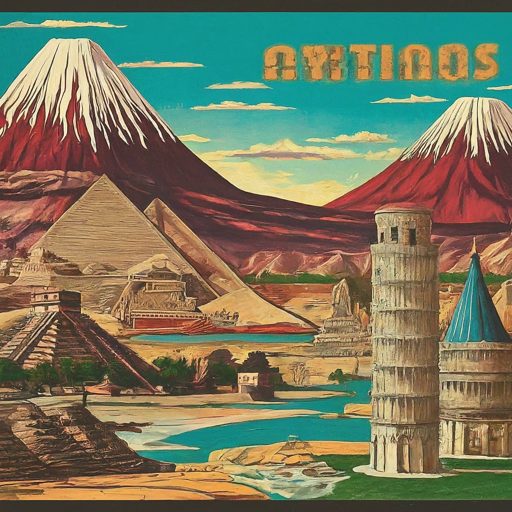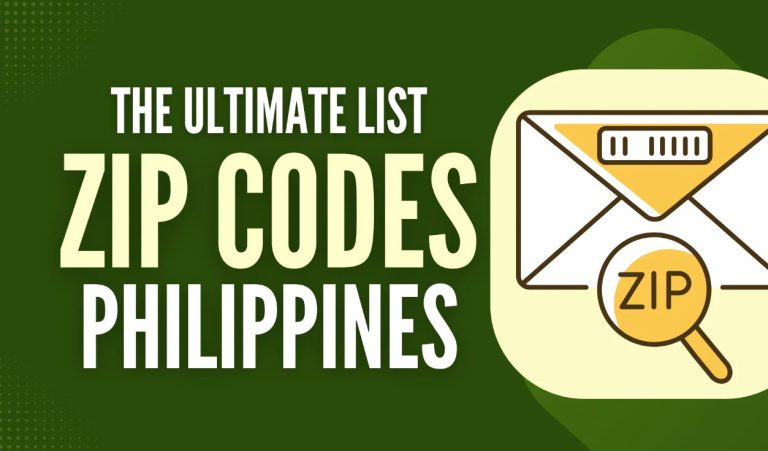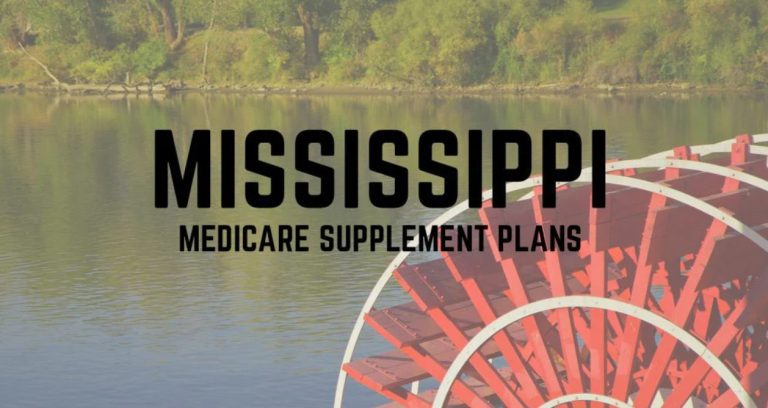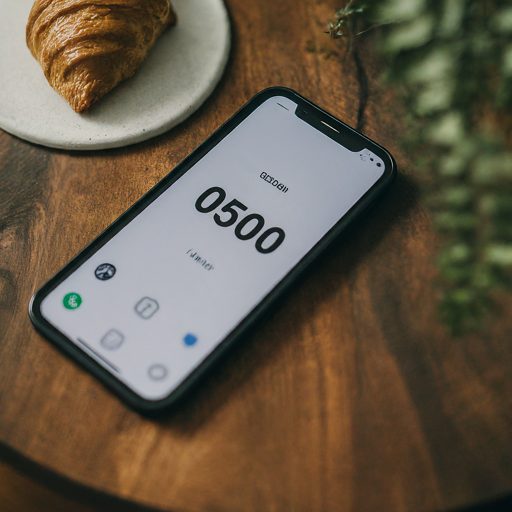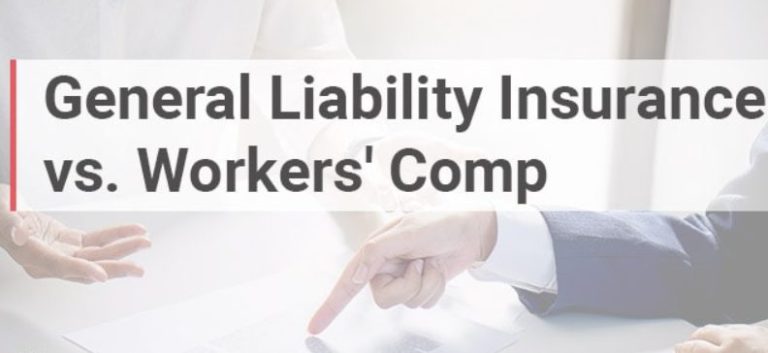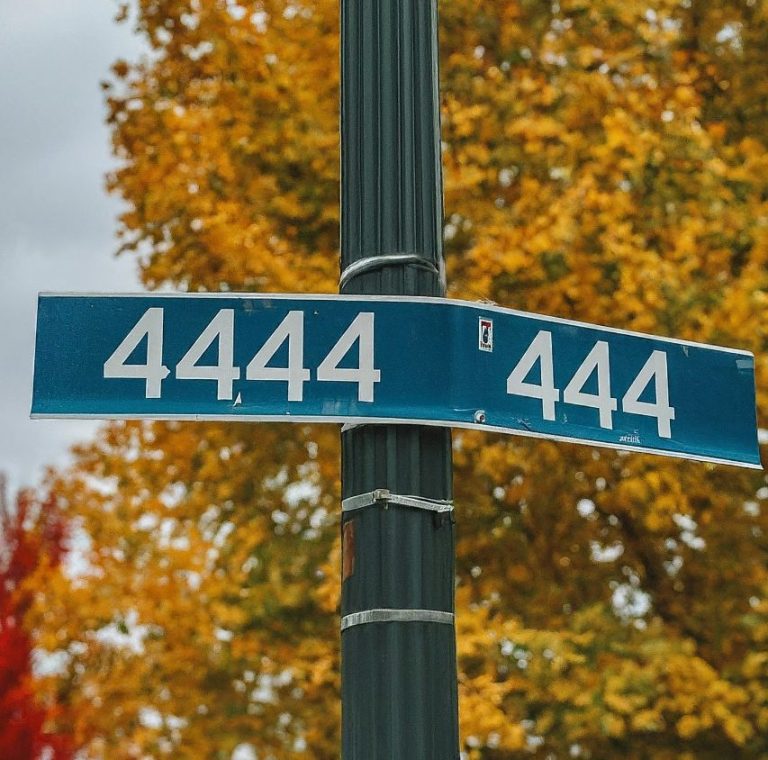The Family Link app by Google is a powerful tool designed to help parents navigate the digital landscape alongside their children. In an age where technology is an integral part of daily life, it’s crucial for parents to have the means to guide their children’s online experiences safely and responsibly. This comprehensive article explores the ins and outs of the Family Link app, providing parents with the knowledge they need to make informed decisions about their children’s digital usage.
Contents
What is the Family Link App?
The Family Link app is a free parental control application developed by Google. It is available for both Android and iOS devices, offering parents a centralized platform to manage their children’s digital activities. At its core, the Family Link app empowers parents to:
- Set screen time limits: Control the amount of time children spend on their devices.
- Approve or block app downloads: Ensure that children are only accessing age-appropriate content.
- Monitor app usage: Track which apps children are using and for how long.
- Locate children’s devices: Find misplaced devices or ensure their safety.
- Manage privacy settings: Control the information that children share online.
Why Use the Family Link App?
The digital world can be a double-edged sword for children. On one hand, it offers a wealth of educational and entertainment opportunities. On the other hand, it exposes children to potential risks such as cyberbullying, inappropriate content, and excessive screen time. The Family Link app addresses these concerns by providing parents with a suite of tools to create a safer and more balanced digital environment for their children.
By using the Family Link app, parents can:
- Promote healthy digital habits: Teach children responsible screen time management.
- Protect children from online dangers: Mitigate the risks of cyberbullying and exposure to harmful content.
- Stay informed about children’s online activities: Monitor app usage and track device location for added safety.
- Facilitate open communication: Encourage conversations about online safety and responsible technology use.
How to Get Started with the Family Link App
Getting started with the Family Link app is a straightforward process:
- Download and install: Download the Family Link app from the Google Play Store (for Android) or the App Store (for iOS) on both the parent’s and child’s devices.
- Create a Google account for the child: If the child doesn’t already have a Google account, create one within the Family Link app.
- Link accounts: Connect the child’s account to the parent’s account through the Family Link app.
- Set up parental controls: Customize the settings according to the child’s age and needs.
- Start monitoring and managing: Begin utilizing the Family Link app to monitor and manage the child’s digital activities.
Key Features of the Family Link App
The Family Link app boasts a range of features designed to enhance parental control and child safety:
- Screen time limits: Set daily limits for device usage or specific apps.
- Bedtime: Automatically lock the child’s device at a designated bedtime.
- App approval: Require parental approval before the child can download or purchase apps.
- App activity reports: View detailed reports on the child’s app usage.
- Location tracking: Find the child’s device on a map.
- Bonus time: Reward good behavior with extra screen time.
- Remote locking: Lock the child’s device remotely if it’s lost or stolen.
Advanced Features and Considerations
In addition to the core features, the Family Link app offers some advanced functionalities and considerations for parents:
- YouTube supervision: Manage YouTube settings and restrict content for younger children.
- Google Assistant settings: Control the child’s access to Google Assistant features.
- In-app purchases: Manage in-app purchases made by the child.
- Web filtering (Android only): Filter websites and block inappropriate content.
- Account management: Manage the child’s Google account settings.
- Family group: Create a family group on Google to share apps, music, and other content.
Read More: What Can the Owner of My Verizon Account See? A Deep Dive into Account Privacy
Read More: Can a Verizon Account Holder Read Texts? Unveiling the Truth and Addressing Privacy Concerns
Tips for Effective Family Link App Usage
To maximize the benefits of the Family Link app, consider the following tips:
- Start early: Introduce the Family Link app when children are young to establish healthy digital habits from the beginning.
- Set clear expectations: Communicate with children about the reasons behind the rules and restrictions.
- Be consistent: Enforce the rules consistently to avoid confusion and frustration.
- Be flexible: Adjust the settings as children grow and mature.
- Encourage open communication: Foster a dialogue about online safety and responsible technology use.
- Use it as a teaching tool: Leverage the Family Link app to educate children about digital citizenship and online safety.
The Future of Family Link and Digital Parenting
The digital landscape is constantly evolving, and Google is committed to enhancing the Family Link app to meet the changing needs of families. As technology advances, we can expect to see new features and functionalities that further empower parents to navigate the digital world with their children.
The Family Link app represents a significant step forward in digital parenting. By providing parents with the tools to monitor, manage, and guide their children’s online experiences, the app contributes to creating a safer and more responsible digital environment for the next generation. As we continue to embrace technology in our lives, the Family Link app will undoubtedly play a vital role in shaping how families approach the digital age.
Disclaimer: The information provided in this article is for informational purposes only and should not be considered as professional advice. Parents are encouraged to conduct their own research and consult with experts as needed to make informed decisions about their children’s digital usage.